How to Charge your Android faster
How to Charge your Android faster
The biggest problem we all face with our android is its hell amount of time to get it fully charged. And there's nothing worse than a dead phone in this world.
So today we are going to find a solution to that.
1. Put the Phone to Airplane mode
Putting the phone on airplane mode saves about 75% battery of your device. You will surely find it helpful while charging your phone.
2. Switch off Mobile Data, WiFi and GPS
These are not necessary all the time, at least not while charging as they tend to drain a lot of battery.
3. Set your Green bot's Screen Brightness to Lowest
Changing your brightness settings may positively affect the charging speed of your Android. So let it go to lowest while its being charged.
4. Forcing Some Apps to Stop Temporarily
This is an effective option to enhance your Green bot's charging speed or reducing its battery draining speed (when not charging).
We are going to disable some apps like WhatsApp, Messenger, UC Browser, and some games.
Lets start with WhatsApp:
Go to settings > Apps > WhatsApp. Select Force Stop option, and then OK.
Repeat the same with other apps you think are not necessary at the moment.
All these apps will start to work normally as soon as you again open them.
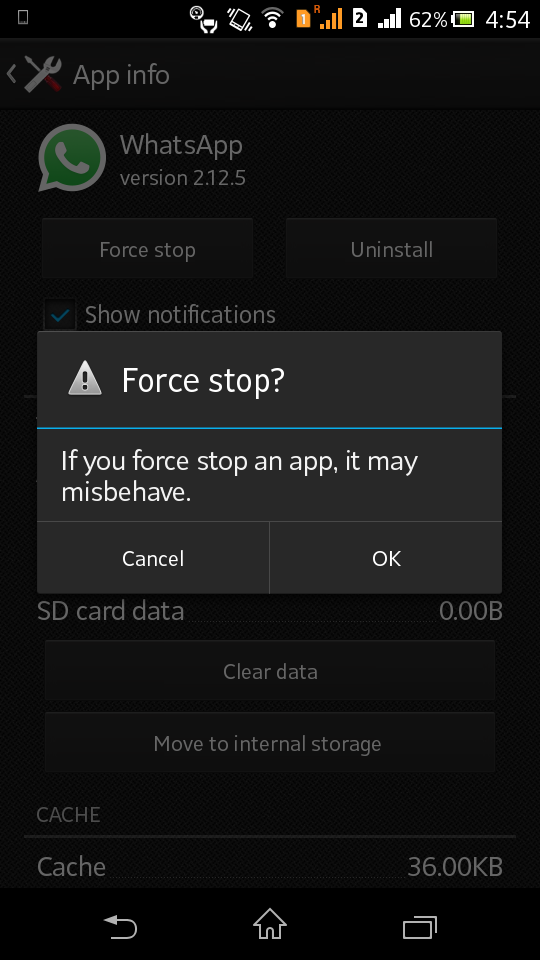
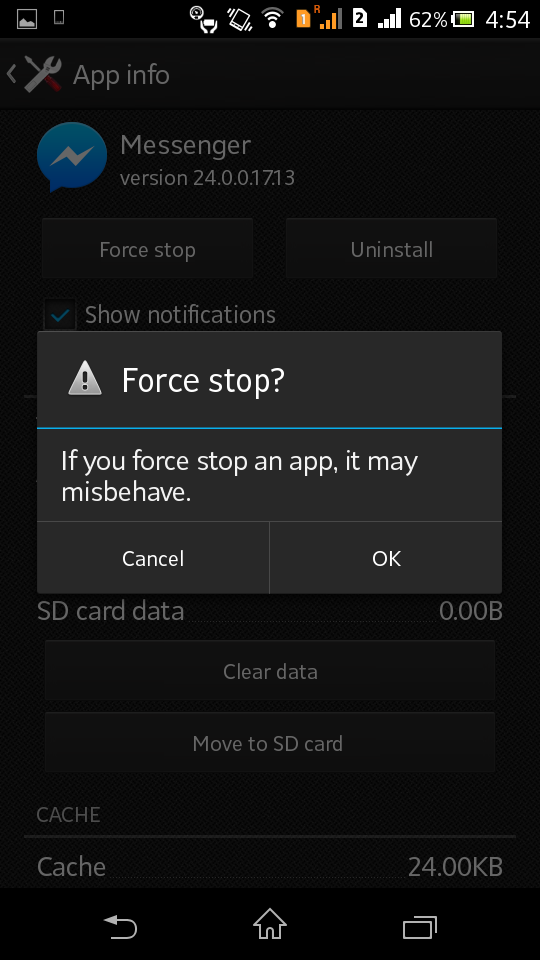
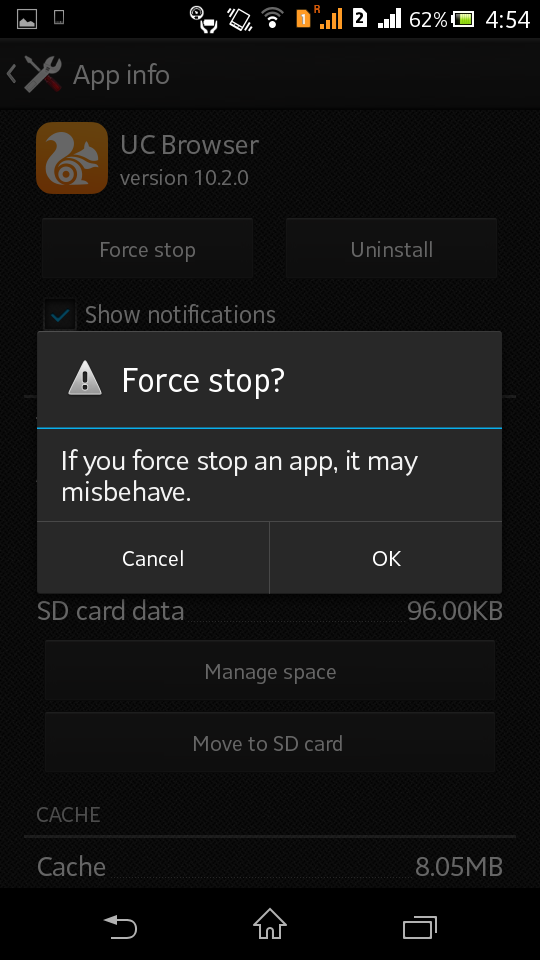
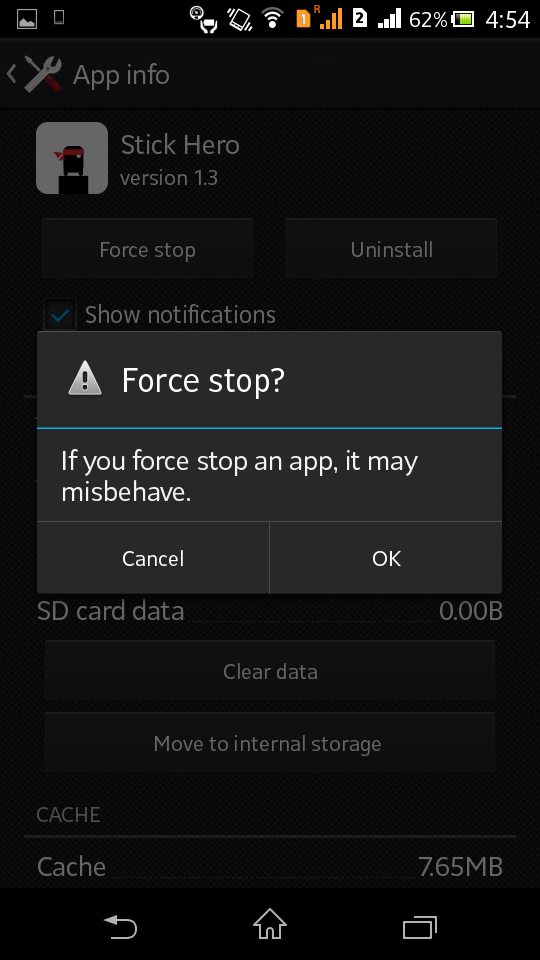
Other Reasons Behind Faster Battery Draining
If your device is rooted, your battery will drain at a faster rate.
Maybe you have installed many apps on your device which tend to run in Background and constantly drain your battery.
Maybe your Green bot has grown old. In that case, change your phone or change its battery.
Hope this article helped. If you've any queries please do let me know.
Changing your brightness settings may positively affect the charging speed of your Android. So let it go to lowest while its being charged.
4. Forcing Some Apps to Stop Temporarily
This is an effective option to enhance your Green bot's charging speed or reducing its battery draining speed (when not charging).
We are going to disable some apps like WhatsApp, Messenger, UC Browser, and some games.
Lets start with WhatsApp:
Go to settings > Apps > WhatsApp. Select Force Stop option, and then OK.
Repeat the same with other apps you think are not necessary at the moment.
All these apps will start to work normally as soon as you again open them.
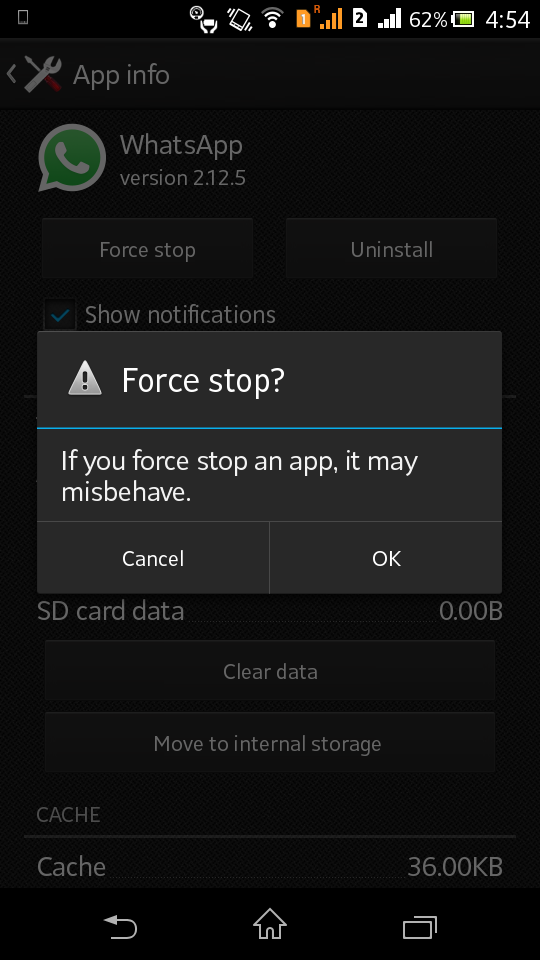
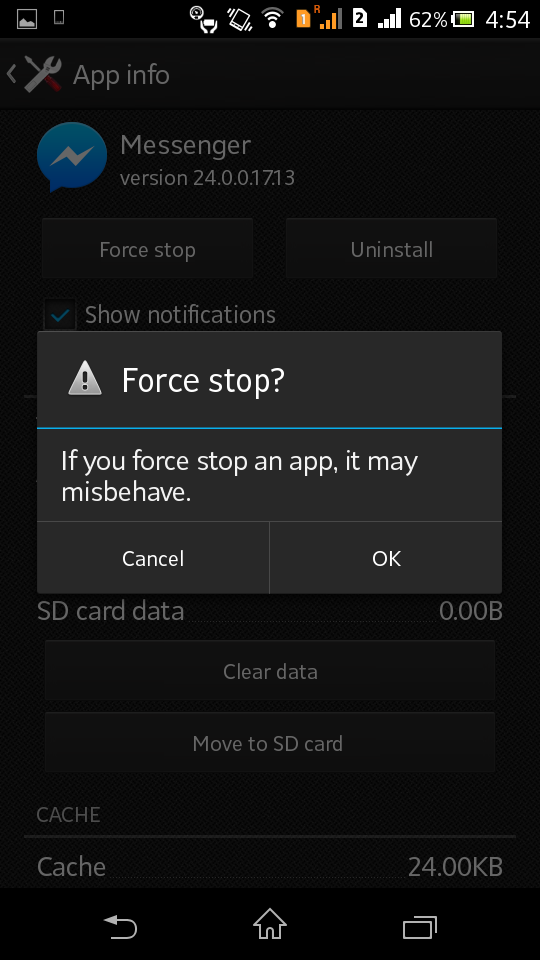
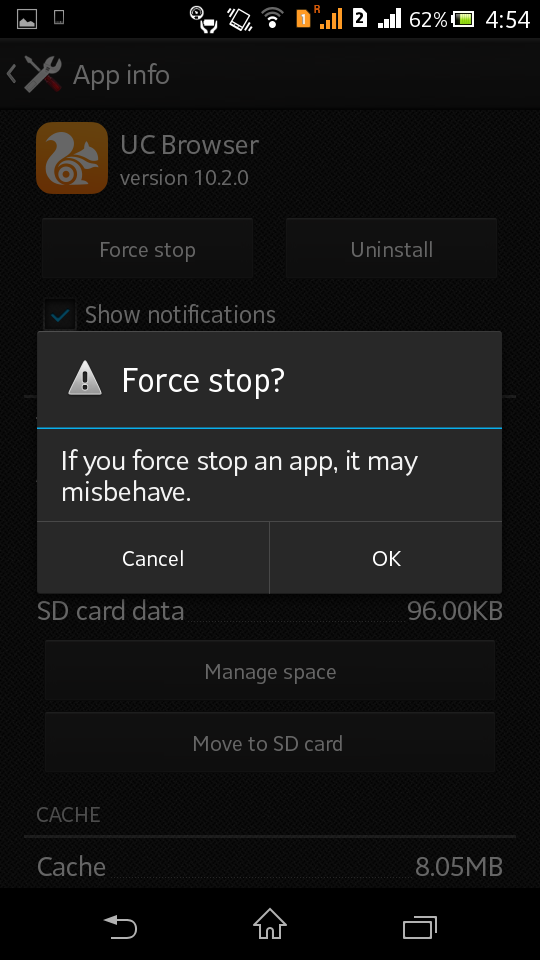
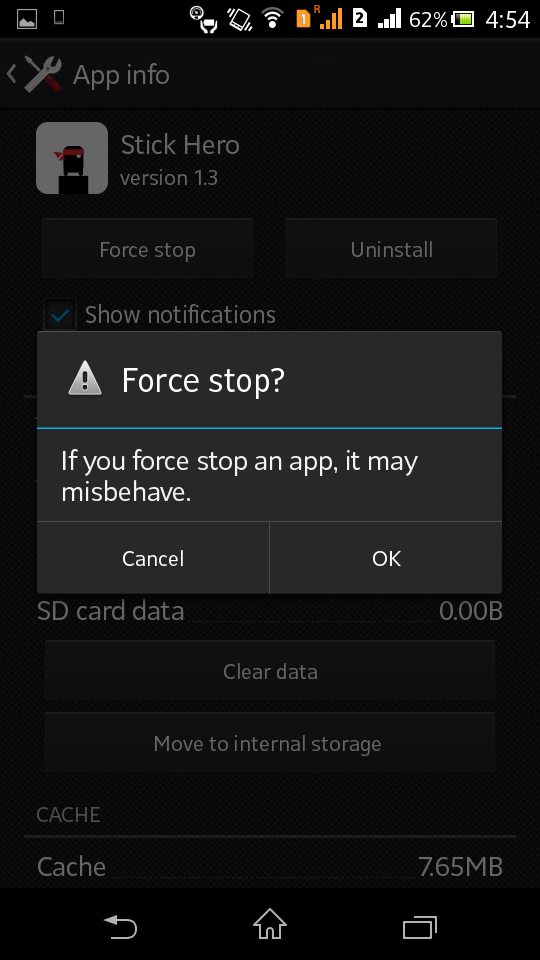
Other Reasons Behind Faster Battery Draining
If your device is rooted, your battery will drain at a faster rate.
Maybe you have installed many apps on your device which tend to run in Background and constantly drain your battery.
Maybe your Green bot has grown old. In that case, change your phone or change its battery.
Hope this article helped. If you've any queries please do let me know.
How to make WhatsApp completely Private
How to make WhatsApp completely Private
Do hell with the stupid intros. When it comes to Privacy we cannot waste our time so let's directly come to the main thing.
Going Completely Private
1) Hiding Last seen
Go to Settings > Account > Privacy.
Select Last seen, change it to 'Nobody'
2) Keeping your Profile Picture limited to your Contacts
Go to Settings > Account > Privacy.
Select Profile photo, change it to 'My Contacts'
3) Keeping your Status limited to your Contacts
Go to Settings > Account > Privacy.
Select Status, change it to 'My Contacts'
4) Hiding Blue Ticks
In case you don't want people to know that you've read their message, you can disable Blue ticks.
Go to Settings > Account > Privacy.
There's is checked box after 'Read receipts', uncheck that box to disable blue ticks in WhatsApp.
Hope this article helped.
If you've any queries please do let me know.
How to increase data transfer speed in Hard disk
How to increase data transfer speed in Hard disk
Who doesn't love speed when it comes to your pc. Faster performance of your pc makes you feel great.
But what happens when your Hard disk starts to perform like crap or takes a lot of time to process and copy files. You think that your pc has started to show its age. But did you know, sluggish performance of your Hard-disk is not always the effect of your pc's age.
So we shall discuss what causes your Hard disk to go sluggish.
Reason 1. Your Hard disk may be heavily fragmented
It simply means that the storing system of your Hard disk is not properly managed. Don't worry, it happens with all of the computers, at certain point of time.
It does severely affect the pcs which have never defragmented their Hard disks.
Solution:
Fortunately, Windows has got an inbuilt feature to Defrag the Hard disks.
To defrag an Hard disk follow these steps :
Step 1. Right click on the Hard disk to be Defragmented and select Properties.
Step 2. Switch to Tools tab and click on Optimise.
Step 3. A new window should pop-up. From there, select your Hard disk and click on Optimise.
Defragmentation will take some time to get completed.
I recommend you to use TuneUp Utilities to defrag your Hard disk, it is a powerful software to optimize your pc, which will thoroughly defrag your Hard disk and you'll get back your original faster performance from Hard disks.
Download TuneUp Utilities fom the Official website.
Using TuneUp Utilities to defrag Hard disk:
Navigate to Optimize tab > Click on Defragment Hard disk > Select Hard disk and click Next.
Reason 2. Write-Caching may be disabled
Enabling Write-Caching on your Hard disk will result in better performance of your Hard disk and pc. If it has disabled by anyhow, it can be manually enabled.
Solution:
To enable Write-Caching on your Hard disk, follow these steps:
Step 1. Right click on your Hard disk and click on Properties.
Enabling Write-Caching on your Hard disk will result in better performance of your Hard disk and pc. If it has disabled by anyhow, it can be manually enabled.
Solution:
To enable Write-Caching on your Hard disk, follow these steps:
Step 1. Right click on your Hard disk and click on Properties.
Step 2. Switch to Hardware tab and double-click on your hard disk.
You need to identify which is your Hard disk (even if the names are confusing), by looking at the icons.
Step 3. Then click on Change Settings option from the following window.
Step 4. Switch to Policies Tab and Enable Write-Caching by ticking the box.
Reason 3. Hard disk is running out of space
It has been proved that if your Hard disk has less than 20% of free space, then it will not work at its peak performance. If you want to make your Hard disk work at blazing speed as before, try to keep 20% of its space free.
For this, you can:
1. Compress files: Compressing files will result in huge amount of space to be saved. However, all of the files will not compress and save space, for ex, video and audio files will not save space but compressing an installed game will result in huge space to be saved.
2. Use TuneUp Utilities to remove Duplicate files: TuneUp Utilities has a feature of finding and removing duplicate files on your Hard disk, which may save a huge amount of space, in many cases.
Reason 3. Hard disk is running out of space
It has been proved that if your Hard disk has less than 20% of free space, then it will not work at its peak performance. If you want to make your Hard disk work at blazing speed as before, try to keep 20% of its space free.
For this, you can:
1. Compress files: Compressing files will result in huge amount of space to be saved. However, all of the files will not compress and save space, for ex, video and audio files will not save space but compressing an installed game will result in huge space to be saved.
2. Use TuneUp Utilities to remove Duplicate files: TuneUp Utilities has a feature of finding and removing duplicate files on your Hard disk, which may save a huge amount of space, in many cases.
So these were the solutions to reasons behind the slow down of your Hard disk.
If you like this post then follow us on Facebook or like our Official Page.
If you like this post then follow us on Facebook or like our Official Page.
How to get apk files of installed apps from Playstore
How to get apk files of installed apps from Playstore
Ever tried to get apk files of apps installed from Google Playstore? I have, and I'm sure you also have tried to get those apk files. But many of us couldn't succeed because of many reasons like, lack of knowledge to do that, or maybe rooting problem.
But today we are going to discuss the simplest way to get apk files of any app installed from playstore or from anywhere else.
Before starting : Root your phone by looking at this rooting guide to root almost every android mobile in one click.
Now follow these simple steps: -
Step 1.
Download Root explorer. [Playstore link]
Step 2.
Navigate to sdcard/data/app.
There you'll get the apk files of all the apps installed on your phone. Copy them anywhere and install them whenever you want.
So this a short guide on getting apk files of installed apps from Playstore.
If you want some more tricks like this, then,
Follow us on Facebook or like our Official Page.
How to easily recover deleted Whatsapp messages
How to easily recover deleted messages in WhatsApp
Before WhatsApp was developed we could not think of an app that would be free to send text, photos, videos, and audio.
When there is some kind of uniqueness in a particular thing, it doesn't take time to become viral. Same is with WhatsApp, it did not take much time to be in almost every Android and Symbian phone in the world.
This is the reason for which Mark Zuckerberg bought it for a jaw-dropping $19 billion, and he still thinks that WhatsApp is worth more than that.
Today WhatsApp is the most popular messaging service which uses data plan to transmit users' messages.
So it was a brief introduction to WhatsApp, Now let's come to the point and get started.
Recovering deleted WhatsApp messages is not that difficult as it may sound. If you have deleted your chat history by mistake, then don't panic because WhatsApp automatically makes a backup of your chat history and saves them to your phone memory. The backup will not be removed before 7 days, after that it may be overwritten or deleted.
There are two ways to recover your deleted WhatsApp chat history: -
There are two ways to recover your deleted WhatsApp chat history: -
Method 1. Reinstallation method
Uninstalling and then reinstalling WhatsApp restores the chat history in most cases.
So it is the simplest thing you can do. Just follow these steps :-
Step 1. Uninstall WhatsApp
Step 2. Reinstall from the .apk file you've got.
Step 3. When you'll start it, it'll ask you to whether restore from backup file or not. Simply click on Restore to get your messages back.
© WhatsApp
© WhatsApp
It should restore your messages, but if it didn't, don't worry we've got another way to get our valuable messages back. Just follow the steps to the next trick.
Method 2. Restoring from Backup file
If the previous trick did not prove to be useful for you, then continue reading this one.
It did solve the problem for me.
Requirements : A file explorer. Use any well-known file explorer from Playstore, such as, ES File explorer, or Root Explorer.
(In this tutorial I have used ES File Explorer.)
Now follow the steps carefully: -
Step 1.
Open ES File Explorer and navigate to sd card > WhatsApp > Databases.
© WhatsApp
Step 2.
There you'll find files of your past seven days backup. They will be named as msgstore-YYYY-MM-DD.1.db.crypt
Step 3.
Now find the one with the date you want to recover messages from. If you don't remember the date, go for the latest one because it will have most of the messages.
Rename that file as msgstore.db.crypt
Mark these words, they should be exact, crypt should not remain crypt5 or crypt7, it should only be crypt.
© WhatsApp
Step 4.
Now follow Method 1 from starting, i.e. Uninstall and Reinstall WhatsApp.
When it asks for restoration, click on Restore to get your messages back.
That is all. We have successfully recovered all of the deleted messages.
Now go and recover your messages fast before their backup gets replaced with the newer one.
If you like this post then follow us on Facebook or like our Official Page.
How to retrieve deleted messages in Android
How to retrieve deleted messages in Android
In today's world we have some data in our pockets, which we cannot afford to lose. That data could be your important messages, contacts, apps, etc.
So today we are going to discuss on How we can retrieve or recover deleted messages in Android, because your messages could be your greatest priority at times. If you have deleted some of your messages by mistake, its time to Recover them.
Before Starting: -
1. Your phone must be rooted.
You have to root your phone or gain Super user access to get started. Refer to this, How to root any android Mobile. This will show you how to root any android mobile with one click, it's the easiest way to root your little Greenbot.
2. You must have Wondershare Dr. Fone for Android
What are we gonna do?
We are going to download Wondershare Dr. Fone for Android and use it to recover our deleted messages. Moreover, you'll also be able to recover Contacts, Pictures, Videos, Audio, and Documents.
So let's get started......
Step 1.
Download and install the software.
Step 2.
Connect your Android to your pc using USB Data Cable. Make sure that USB Debugging is on. Settings> Developer Options> USB Debugging.
Step 3.
Open the software. Once it'll identify your device, Click on Scan to proceed.
It'll start to scan the deleted files including Messages.
Select Messaging from the left pane, select individual message and Click on Recover to retrieve your deleted Messages.
Now, once you have recovered your Messages, its time to make sure that you never lose them again, that means you need to make Backup of your messages and save them to your Memory Card.
For this, simply download Super backup from Google Play Store and make a backup of your messages directly. It's super easy and handy interface is behind its Popularity.
You'll be able to Backup your Messages, Contacts, Apps, Call Logs, Calendars, as well as Bookmarks. It'll also prompt you to save and send your Backup to your e-mail.
So don't wait and Download Super Backup.
If you like this post then follow us on Facebook or like our Official Page.
So let's get started......
Step 1.
Download and install the software.
Step 2.
Connect your Android to your pc using USB Data Cable. Make sure that USB Debugging is on. Settings> Developer Options> USB Debugging.
Step 3.
Open the software. Once it'll identify your device, Click on Scan to proceed.
It'll start to scan the deleted files including Messages.
© Wondershare
Step 4.Select Messaging from the left pane, select individual message and Click on Recover to retrieve your deleted Messages.
Now, once you have recovered your Messages, its time to make sure that you never lose them again, that means you need to make Backup of your messages and save them to your Memory Card.
For this, simply download Super backup from Google Play Store and make a backup of your messages directly. It's super easy and handy interface is behind its Popularity.
You'll be able to Backup your Messages, Contacts, Apps, Call Logs, Calendars, as well as Bookmarks. It'll also prompt you to save and send your Backup to your e-mail.
So don't wait and Download Super Backup.
If you like this post then follow us on Facebook or like our Official Page.
How to check whether an email address exists?
How to check whether an email address exists?
Have you ever tried to find out whether an email address exists or not? There are times, when you're not sure about an email address, if its valid or not. In that case you send an email to that address and get your email bounced back after few hours. Isn't it a time consuming process to check the existence of an email address. Yes it is.
So today I have brought you two simple ways to check whether an email address exists or not, in seconds.
In this tutorial, I have used my Google or Gmail account to check any email address's existence.
Trick 1 : Check using your own Email address
This is the simplest trick to check the existence of an email. The only thing you need to do is, pretend that you've forgot your password.
Step 1.
Open the Gmail sign in window.
Step 2.
Select or type your email address but not your password. Then, click on Need Help? option below password.
Step 3.
In the following window, select I don't know my password.
Step 4.
There it'll ask for an email address whose password you've forgotten. Your email would be already typed in there. Replace your email address with the email address you want to check existence for. If it's correct there'll not be any problem and you'll proceed further, but if it's not, you'll see an error saying that 'No account found with that email address.'
So, by this you can simply check whether an email address exists or not.
Trick 2 : Check by creating a new account
This is an alternative to the previous trick but yet equally effective. It has a limit that it will work only for Google email service (Gmail).
Simply create a new account and type that email address in the username field (excluding @gmail.com). Google will let you know whether that username is available or not.
So these are the simple tricks to check the existence of an email address. Did you think it is that easy?? I guess no.
If you like this post then follow us on Facebook or like our Official Page.
How to find the location of email sender in Gmail
How to find the location of email sender in Gmail
Hey guys, today we are going to see the real location of the unknown or known email sender in Gmail.
Gmail is one of the most popular free email service by world's greatest Company and the best Search engine, Google. What makes it popular is its unique features, Chat box, auto spam detection, filters and many more. This is the reason why millions of people are using Gmail, including me and maybe also you.
Now, when you'll use Gmail, there are chances when you receive mails from unknown senders.
So, today I'll help you in identifying that sender.
8 tips to effectively increase the performance of your android
8 tips to effectively increase the performance of your android
You buy a new smartphone and enjoy its blazing speed for a
year or maybe two. But after that your phone is likely to crawl.
Reasons
for this includes: -
The
age of your phone, less availability of ram, unused and poorly coded apps, and
many more…..
After that few people are likely to get a new and upgraded
phone, but every one can’t afford this.
So, today we are going to discuss some Tips/Tricks/Tweaks to
make your android run smoother. And I’m
sure you’ll find most of these tips useful, while you may not be able to
implement a few of them (in some rare cases).
How to share Youtube video links in Facebook groups
How to share YouTube video links in Facebook groups
Posting video to Facebook groups have always been a challenge as our best Social media site, Facebook, doesn't allow to share YouTube video links to its groups.
Whenever you'll try to share any of your video links to Facebook groups, it'll show you an error that this URL watch?v cannot be shared.
The big advantage to share YouTube Video links to Facebook groups is that your video reaches to thousands of people, which will also bring popularity to your channel.
Now, the problem is that many websites show you How to share YouTube videos to Facebook. But they do not tell you how to share them in Groups. They'll simply tell you to copy and paste the video URL in the group, which is not possible (at times) .
Believe me I've done a lot of research but could not find anything which is helpful to this topic. They'll show you to share the post on your Timeline, and then again sharing it in a group by selecting In a group option from top left drop-down menu. Then selecting the group's name and then sharing. Isn't it a long process if you want to share in at least 10 groups.
So today, first time ever on Internet, I'm gonna tell you How to share YouTube video links to Facebook Groups. This trick is 100% genuine and 200% working.
Just follow these simple steps: -
Step 1.
Play the YouTube video you wanna share on Facebook groups.
Step 2.
Under the video, you'll see some tabs named About, Share, Add to. Click on Share and then select Facebook option from the list.
Step 3.
A new window will pop-up. Click the Share button.
**The video will be posted on your Timeline.
Now, we are going to share it in the groups.
(Note: Above three steps are also important.)
Step 4.
Open your Facebook account and see your video posted there.
Step 5.
Right click on the video and select Copy link address option.
Step 6.
Open Notepad and paste the link there. It would be somewhat like : http://www.youtube.com/attribution_link?a=xlw4bkH1b7U&u=%2Fwatch%3Fv%3Db2yXdUrz5KE%26feature%3Dshare
Step 7.
Open any Group in which you want to share the video. Copy that link in the Group.
Your video's picture and link will come up immediately after pasting that link.
Finally Click on Post to Share your video in that group.
Bonus tip:
If you want to share any link quickly in many groups, follow this safe trick:- Open all the groups in which you want to share your link In New Tabs, Copy the link in one group and Press Ctrl+Tab to move to next group (i.e. next tab), repeat this till you reach the last tab.
When you get back to first tab, the link must have been updated with the picture, what simply you have to do is simply click on post button and move to next tab using Ctrl+Tab, repeat this process till the last group.
The video will be shared without any errors.
See the proof:
Stay connected, be updated.....
Get the save files of Android apps and games
Get the save files of Android apps and games
You play many games on your PC and surely must be in need of save files, at times. For this either you create a backup of your save files in advance or search the net for them.
But what about Android? Are there any save files for Android games??
Yes, there are. You can copy them too.
This trick works without rooting your phone.
Also see How to root any android mobile.
Just follow these simple steps: -
Step 1.
Navigate to My Files > All Files > SD card.
Step 2.
In your SD card, look for a folder named Android. Open it.
Step 3.
Inside Android folder, there is another folder named Data. Open the folder.
After opening it, you'll see a list of different saved files (as folders) in your Android which relates to different apps.
Recommended reading : - 8 tips to effectively increase the performance of your pc.
How to identify which folder is for a specific app??
Identifying the correct saved file could be a little confusing. But you can see the details of a folder and see its full name, and then can get a hint to the app.
For ex :- com.kiloo.subwaysurf is for Subway Surfers, com.dropbox.android is for Dropbox.
You can easily identify the save file for an app.
Never let your save files lose. Create a backup of them now....
Stay connected, be updated....



















.png)
.png)









.png)
.png)




