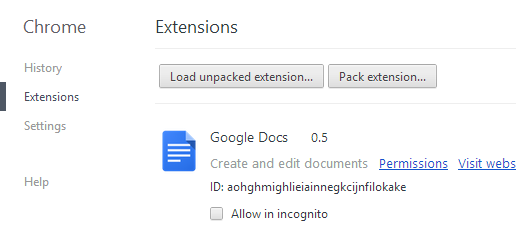Archive for March 2014
How to download torrent files with IDM
How to download torrent files with IDM
Hi guys today i'm gonna tell you how to download torrent files with Internet Download Manager. You use torrent for downloading many different types of files such as movies, games, videos, songs, software, etc. but sometimes it may be messy and difficult for you to download files with low or no seeds. So this trick will tell you how to download torrent files with IDM and with faster speeds.
What are we gonna do??
We are going to download the .torrent files and uploading it to zbigz.com This will give you the link of your desired torrent files and you can download them with IDM....
Just follow these simple steps:
Step 1.
Download your .torrent file.
Step 2.
Just go to zbigz.com.
Hi guys today i'm gonna tell you how to download torrent files with Internet Download Manager. You use torrent for downloading many different types of files such as movies, games, videos, songs, software, etc. but sometimes it may be messy and difficult for you to download files with low or no seeds. So this trick will tell you how to download torrent files with IDM and with faster speeds.
What are we gonna do??
We are going to download the .torrent files and uploading it to zbigz.com This will give you the link of your desired torrent files and you can download them with IDM....
Just follow these simple steps:
Step 1.
Download your .torrent file.
Step 2.
Just go to zbigz.com.
How to play Puzzle game in VLC
How to play Puzzle game in VLC
VLC is the best Media Player of all time with amazing features. Some of its interesting features you might not be familiar with, is to play Puzzle game. You now would be eager to know how to do it because game is a thing you can't ignore.
What you'll be able to do?
You'll be able to pause your video at any point of time and can play the puzzle game of that frame. Isn't it amazing?
If you want to try this follow the steps below:
Step 1.
Play any video using VLC media player.
Step 2.
Click on Tools menu and then select Effects And Filter or simply press Ctrl+E.
VLC is the best Media Player of all time with amazing features. Some of its interesting features you might not be familiar with, is to play Puzzle game. You now would be eager to know how to do it because game is a thing you can't ignore.
What you'll be able to do?
You'll be able to pause your video at any point of time and can play the puzzle game of that frame. Isn't it amazing?
If you want to try this follow the steps below:
Step 1.
Play any video using VLC media player.
Step 2.
Click on Tools menu and then select Effects And Filter or simply press Ctrl+E.
How to create Picture Password in Windows 8
How to create Picture Password in Windows 8
Hi friends, today I'm gonna tell you how to create a picture password in Windows 8. You must have used many different kinds of passwords to log in to your pc but this one is really great. Windows 8 gives you a choice to log in to your account using a Picture Password.
But what is Picture Password?
Picture Password is a new feature of Windows 8 which allows you to make three gestures on any of your desired image and you can use those gestures as your password.
What are these gestures?
These gestures can be circles, straight lines or taps. For example, if your picture is of car, then those three taps can be placed on the two headlights and one of the side mirror. But you have to remember the combination or series in which you have assigned the taps. Like, first tap is on the left headlight, second on right and third on left side mirror.
Now just don't waste time and get started:
Hi friends, today I'm gonna tell you how to create a picture password in Windows 8. You must have used many different kinds of passwords to log in to your pc but this one is really great. Windows 8 gives you a choice to log in to your account using a Picture Password.
But what is Picture Password?
Picture Password is a new feature of Windows 8 which allows you to make three gestures on any of your desired image and you can use those gestures as your password.
What are these gestures?
These gestures can be circles, straight lines or taps. For example, if your picture is of car, then those three taps can be placed on the two headlights and one of the side mirror. But you have to remember the combination or series in which you have assigned the taps. Like, first tap is on the left headlight, second on right and third on left side mirror.
Now just don't waste time and get started:
How to remove Write Protection error from pendrives using cmd
How to remove Write Protection error from pendrives using CMD
You want something to copy to your USB Pendrive but find an error message saying that this disk is Write-Protected. You try it again and again but it doesn't do anything. Your heart stops for a while and you become worried. So to take you out of that situation I have brought you a simple and effective way to remove that error.
What is Write-Protection error?
When this error will affect your pendrive, you'll not be able to use your pendrive completely , i.e. you may not be able to transfer anything to your pendrive nor will be able to format it. It will irritate you a lot and you'll feel like throwing your pendrive away.
Now, How are we gonna fix this?
Here, we are going to use command prompt or cmd to remove that error. It will easily fix the problem.
In case, it doesn't work check out this, How to remove write-protection error from pendrives using registry.
So here are the steps:
Step 1.
Insert your USB pendrive.
Read => How to increase the performance of your pendrives
How to remove shortcut virus from Pendrives.
Step 2.
Run cmd and type the following:
i) Type diskpart and hit enter.
ii) Then type list disk and hit enter.
iii) You will see different volumes there. Find your volume and type select disk 3 and hit enter. *Type your disk number, here it is 3.
You want something to copy to your USB Pendrive but find an error message saying that this disk is Write-Protected. You try it again and again but it doesn't do anything. Your heart stops for a while and you become worried. So to take you out of that situation I have brought you a simple and effective way to remove that error.
What is Write-Protection error?
When this error will affect your pendrive, you'll not be able to use your pendrive completely , i.e. you may not be able to transfer anything to your pendrive nor will be able to format it. It will irritate you a lot and you'll feel like throwing your pendrive away.
Now, How are we gonna fix this?
Here, we are going to use command prompt or cmd to remove that error. It will easily fix the problem.
In case, it doesn't work check out this, How to remove write-protection error from pendrives using registry.
So here are the steps:
Step 1.
Insert your USB pendrive.
Read => How to increase the performance of your pendrives
How to remove shortcut virus from Pendrives.
Step 2.
Run cmd and type the following:
i) Type diskpart and hit enter.
ii) Then type list disk and hit enter.
iii) You will see different volumes there. Find your volume and type select disk 3 and hit enter. *Type your disk number, here it is 3.
How to recover Permanently deleted files
How to recover Permanently deleted files
Many a times you permanently delete some of your files and then realize that you need that file. You try to look in your recycle bin and find that your file is not there. You feel very disappointed.
Now you don't need to do so. I have brought you a way to recover your permanently deleted just at a click.
Only thing you need is Pandora Recovery. You can get this software from their Official site.
Features of Pandora Recovery:
Here are the steps :
Step 1.
Download and install the software.
Many a times you permanently delete some of your files and then realize that you need that file. You try to look in your recycle bin and find that your file is not there. You feel very disappointed.
Now you don't need to do so. I have brought you a way to recover your permanently deleted just at a click.
Only thing you need is Pandora Recovery. You can get this software from their Official site.
Features of Pandora Recovery:
- Pandora recovery is the best software to recover permanently deleted files from your hard-disk, whether if it is of NTFS of FAT 32 format.
- It allows you to recover files of almost every format including, JPG, PNG, BMP, MP3, MP4, FLV, MKV, AVI, WMV, HTML, MPG, PDF, INI, BAT, EXE, RAR, and many more. You can also recover any folder which it finds in the scan of deleted files.
- Finally, it gives you an option to recover any file (which has not been overwritten) to your desired folder.
- There are not any limitation to use this software. It is full-version and free.
Here are the steps :
Step 1.
Download and install the software.
How to increase the performance of your pc
How to increase the performance of your pc
Who doesn't want a fast and error free computer in todays world. It enhances your experience to use your pc. However if your pc is not so fast you can still increase its performance. So after reading this post you will be able to make your computer work faster.
What are we gonna do here?
We are going to turn off the unnecessary visual effects from your pc and defrag all of your hard-disks.
What is Defrag??
There is a filling system in your Hard Disk which is used to locate files. Over time, filing system gets disorganized. Periodically, you need to reorganize this filing system on your hard drive. So we are going to Defragment your Hard Disk to put your system in order.
Here are steps:
Tip 1.
Turning off unnecessary visual effects.
Step 1.
Open My Computer and click on Computer Pane.
Step 2.
Click on Properties. A new window will appear.
Step 3.
After the word Rating, you will see Windows Experience Index, click on that.
*If you do not see that just Rate your computer by clicking on whatever is there after the word Rating.
Who doesn't want a fast and error free computer in todays world. It enhances your experience to use your pc. However if your pc is not so fast you can still increase its performance. So after reading this post you will be able to make your computer work faster.
What are we gonna do here?
We are going to turn off the unnecessary visual effects from your pc and defrag all of your hard-disks.
What is Defrag??
There is a filling system in your Hard Disk which is used to locate files. Over time, filing system gets disorganized. Periodically, you need to reorganize this filing system on your hard drive. So we are going to Defragment your Hard Disk to put your system in order.
Here are steps:
Tip 1.
Turning off unnecessary visual effects.
Step 1.
Open My Computer and click on Computer Pane.
Step 2.
Click on Properties. A new window will appear.
Step 3.
After the word Rating, you will see Windows Experience Index, click on that.
*If you do not see that just Rate your computer by clicking on whatever is there after the word Rating.
How to install .NET Framework in Windows 8
How to install .NET Framework in Windows 8
In windows you will often see a message saying that you need .Net Framework to use this feature.
However you cannot install .Net Framework by any usual installer, because it will always say that Windows 8 already has this feature. But you will not be able to use that particular software or play a game that demands .Net Framework.
So here's a simple trick to install .Net Framework offline. The only thing you need is Microsoft .NET Framework 3.5 Offline Installer for Windows 8 and your Windows 8 installation disc.
You can download Microsoft .NET Framework 3.5 Offline Installer for Windows 8 from here.
Now follow these steps:
Step 1.
First of all insert your Windows 8 installation disc.
Step 2.
Run the software as an Administrator.
In windows you will often see a message saying that you need .Net Framework to use this feature.
However you cannot install .Net Framework by any usual installer, because it will always say that Windows 8 already has this feature. But you will not be able to use that particular software or play a game that demands .Net Framework.
So here's a simple trick to install .Net Framework offline. The only thing you need is Microsoft .NET Framework 3.5 Offline Installer for Windows 8 and your Windows 8 installation disc.
You can download Microsoft .NET Framework 3.5 Offline Installer for Windows 8 from here.
Now follow these steps:
Step 1.
First of all insert your Windows 8 installation disc.
Step 2.
Run the software as an Administrator.
How to make any image as Icon
How to make any image as Icon
Customizing your pc to your own way is desired by everyone. But there are many a times when you find yourself into a bit of confusion. All you need is a perfect source from where you can clear your confusion. Here, we work at our full potential to provide you with everything that you need.
Now coming to the topic, as we all know there are limited icons to customize the folders in Windows. However sometimes we want to place our desired images as icons but we don't know how to do that.
So we have brought you the simplest way to do this. You will be able to put your desired image as an icon.
You will require a software named Image to Icon Converter. Here is the link from Official Site DOWNLOAD.
What image sizes you would be able to convert to?
Using this, you'll be able to convert your desired images to the following sizes:
16x16, 32x32, 64x64, 128x128, 256x256.
256x256 is recommended, if you want to place your icons as big as you can see in the picture above.
Here are the steps:
Step 1.
Install the software.
Step 2.
Add Images of your choice.
Customizing your pc to your own way is desired by everyone. But there are many a times when you find yourself into a bit of confusion. All you need is a perfect source from where you can clear your confusion. Here, we work at our full potential to provide you with everything that you need.
Now coming to the topic, as we all know there are limited icons to customize the folders in Windows. However sometimes we want to place our desired images as icons but we don't know how to do that.
So we have brought you the simplest way to do this. You will be able to put your desired image as an icon.
You will require a software named Image to Icon Converter. Here is the link from Official Site DOWNLOAD.
What image sizes you would be able to convert to?
Using this, you'll be able to convert your desired images to the following sizes:
16x16, 32x32, 64x64, 128x128, 256x256.
256x256 is recommended, if you want to place your icons as big as you can see in the picture above.
Here are the steps:
Step 1.
Install the software.
Step 2.
Add Images of your choice.
How to make Invisible Folders
How to make Invisible Folders
Today i'm gonna tell you how you can make Invisible but still existing folders. You'll be able to place and hide any of your folders to your desktop screen or inside your other folders.
Uses of this trick:
1. You can hide anything from anyone.
2. You can show it off to your friends and can amaze them.
3. This can be very useful for security purposes. For ex: If someone tries to steal something from your pc, then he won't be able to do that because it's only you who knows which is the particular place on your screen where you have hidden that file. Just give it a try....
This can be done by following these simple steps:
Step 1.
Create or choose the folder to be made invisible.
Step 2.
Go to Properties of that folder and click on Customise Tab, then click on Change Icon button.
Read => How to increase the performance of your Pc to max.
Step 3.
There are some blank icons that can be selected. Choose one of them and then Apply.
Step 4.
Now remains the name. To disappear the name Right-click on the folder and then Rename.
Today i'm gonna tell you how you can make Invisible but still existing folders. You'll be able to place and hide any of your folders to your desktop screen or inside your other folders.
Uses of this trick:
1. You can hide anything from anyone.
2. You can show it off to your friends and can amaze them.
3. This can be very useful for security purposes. For ex: If someone tries to steal something from your pc, then he won't be able to do that because it's only you who knows which is the particular place on your screen where you have hidden that file. Just give it a try....
This can be done by following these simple steps:
Step 1.
Create or choose the folder to be made invisible.
Step 2.
Go to Properties of that folder and click on Customise Tab, then click on Change Icon button.
Read => How to increase the performance of your Pc to max.
Step 3.
There are some blank icons that can be selected. Choose one of them and then Apply.
Step 4.
Now remains the name. To disappear the name Right-click on the folder and then Rename.
Chrome has flagged IDM integration as malicious
Chrome has flagged IDM integration as malicious
Hi friends, today i'm gonna tell you how to remove the error "Chrome has flagged IDM integration as malicious." Many a times you will see this error and its very annoying to download files with Google Chrome as its very slow. So we are going to tackle this error.
Just follow these simple steps:
Hi friends, today i'm gonna tell you how to remove the error "Chrome has flagged IDM integration as malicious." Many a times you will see this error and its very annoying to download files with Google Chrome as its very slow. So we are going to tackle this error.
Just follow these simple steps:
How to integrate IDM into google chrome
How to integrate IDM into google chrome
Hi guys... Today we are going to discuss on How to integrate IDM into Google chrome. Most of us are aware of IDM and its tremendous features of boosting your download speed 5 times than normal. But because of applying crack to it, IDM usually disintegrates from most of the browsers. I have heard many people saying that my Internet Download Manager (IDM) integration has gone.
So we have worked on this to resolve this problem. We have brought you a way to do this. After reading this post you will be able to manually integrate Internet Download Manager to google chrome. This trick consists of 5 simple steps.
Here are the those:
Step 1.
Go to the settings of google chrome and then click on Extensions Tab.
Step 2.
If you see the extension of IDM in the tab, just tick the box before the word Enable, and then it should be Enabled. If no extension is there proceed to step 3.
Step 3.
Go to the installation directory of Internet Download Manager and look for the file named IDMGCExt.crx.
Hi guys... Today we are going to discuss on How to integrate IDM into Google chrome. Most of us are aware of IDM and its tremendous features of boosting your download speed 5 times than normal. But because of applying crack to it, IDM usually disintegrates from most of the browsers. I have heard many people saying that my Internet Download Manager (IDM) integration has gone.
So we have worked on this to resolve this problem. We have brought you a way to do this. After reading this post you will be able to manually integrate Internet Download Manager to google chrome. This trick consists of 5 simple steps.
Here are the those:
Step 1.
Go to the settings of google chrome and then click on Extensions Tab.
Step 2.
If you see the extension of IDM in the tab, just tick the box before the word Enable, and then it should be Enabled. If no extension is there proceed to step 3.
Step 3.
Go to the installation directory of Internet Download Manager and look for the file named IDMGCExt.crx.
How to increase your internet speed using cmd
How to increase your internet speed using cmd
Hi guys, today I'm gonna tell you a simple trick to have faster internet speed by using cmd. If your internet speed has screwed you, then this is what you need. I'm sure you would love to increase your internet speed, even if you already have that much. After all who doesn't love speed? There's no one in this world who would like to use internet at slow speed. Slow speed worsens your experience to use internet and wastes your precious time. So to overcome this situation I have brought you this simple trick to have faster internet speeds. However, there are many more tricks to increase your internet speed on the internet but from my personal experience I feel that it is the most simple and efficient trick. It will surely increase your internet speed.
What are we gonna do here?
We are going to apply some tweaks in cmd so as to achieve this objective.
Increase your internet speed by using this simple trick.
Here are the Steps:
Step 1.
Run cmd as an administrator.
Read => How to increase your internet speed 20% by another simple trick.
Step 2.
Now type, cd/ and press enter.
Hi guys, today I'm gonna tell you a simple trick to have faster internet speed by using cmd. If your internet speed has screwed you, then this is what you need. I'm sure you would love to increase your internet speed, even if you already have that much. After all who doesn't love speed? There's no one in this world who would like to use internet at slow speed. Slow speed worsens your experience to use internet and wastes your precious time. So to overcome this situation I have brought you this simple trick to have faster internet speeds. However, there are many more tricks to increase your internet speed on the internet but from my personal experience I feel that it is the most simple and efficient trick. It will surely increase your internet speed.
What are we gonna do here?
We are going to apply some tweaks in cmd so as to achieve this objective.
Increase your internet speed by using this simple trick.
Here are the Steps:
Step 1.
Run cmd as an administrator.
Read => How to increase your internet speed 20% by another simple trick.
Step 2.
Now type, cd/ and press enter.